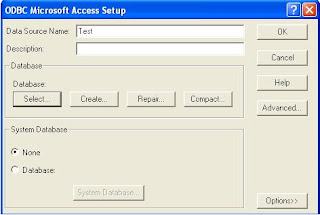Before making an application database, you must create a database first. Now we create a database with the open source RDBMS PostgreSQL. Source can be downloaded at
or you could have used other databases such as SQLServer, Oracle, and other.
With the assumption you at least understand about the MS-Visual Basic 6.0. If you have not used the program. We'll learn together.
Creating a Database in SQL Server or PostgreSQL, the easier MS-Access. Each RDBMS has the advantage, it all depends on the use or allocation. There is a certain scale which is owned by the RDBMS, if just for a small scale, such as the network, with a small amount of data, not complicated, it is better to use MS-Access, if used for large-scale, enterprise, online systems, please used other RDBMS such SQL SERVER, Oracle, PostgreSQL and other. There is a choice of licensed or even free RDBMS. It all depends on your needs